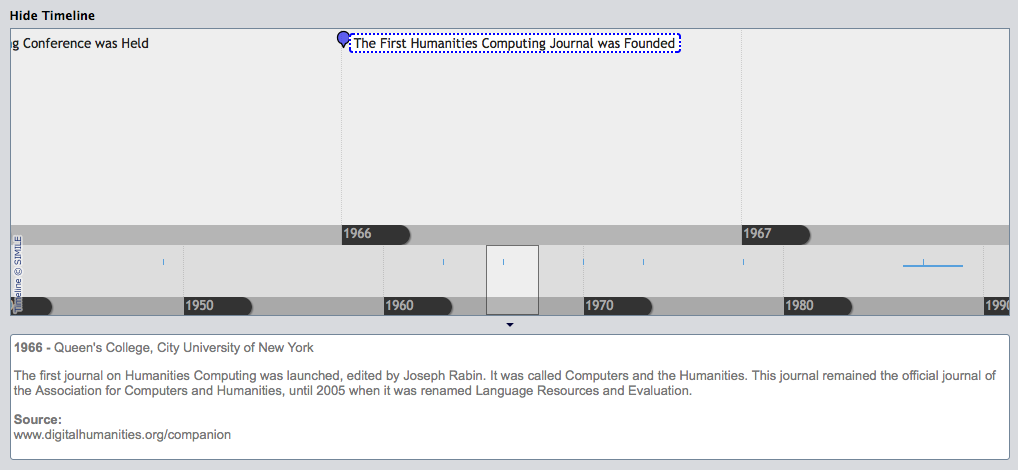Working with the timeline
The timeline displays events organized by the date they occurred. This information can be navigated two different ways, by year or by decade.
The user would like to find information on the first Humanities Computing Journal, and they know it was founded in 1966. As this information is four decades away from where the timeline is currently set, the user clicks on the lower timeline section and moves it left to 1966.
The user finds the blue dot that could represent the data point they are looking for on the timeline and brings it into the white section of the lower timeline to focus on it. They discover that is what they are looking for.
Once the users finds the specific entry in the timeline, they can click on it to find
out more information. This information will be displayed in the text box located
below the timeline.