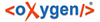The map feature in Plot-It allows users to view the geographical information of the events found in the timeline.
-
Click on the map. Users can move the map around using either their cursor
or the navigation button located in the top left corner of the map.
Users can zoom the map two ways. The first is using your mouse, you can scroll in and out of the map using smart features of your mouse. The second is using the existing zoom tools located on the left side of the map.
-
Play around with the map, selecting a satellite view of the map or making the
map bigger using the small black arrow at the bottom of the map.
For more information about the different map features see the “Map Reference” document linked to below.
-
Click on the events in the map. The user can then view the title and metadata
of that event in the text box between the timeline and map. When you click on an
event in the map a small white bubble appears (this differentiates the event you
have selected from the events around it).
The colour of the flags reflects different event types. Where there are multiple events of the same type and occurring in the same location, they are grouped together.
-
Dark Blue: bibliographical
-
Green: biographical
-
Yellow: literary
-
Black: political
-
Light Blue: social
-
White: mixed
-